In this episode, we look at how to get a free smartphone operating system on the Fairphone 3 (and many other phones), thanks to a great free OS called /e/.
Shownotes
The LXCast episode #2 on the Fairphone 3 when it came out
Two solutions for a free OS:
1 lineage OS – free android with the Gapps removed
2 the /e/ project !! A „de-googled“ operating system – actually a fork of lineage OS – this is what I‘m going to talk about here.
Background articles
An article about /e/ on ZDNet (2019)
The research paper on Google Data Collection by Professor Douglas C. Schmidt, Vanderbilt University (2018) – learn how and how often normal Android phones send your data to Google servers.
Another background article on tracking (in German) based on research from a Norwegian journalist
More about /e/
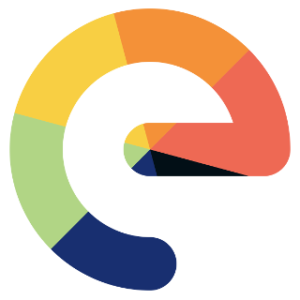 /e/ uses MicroG services, a replacement for Google’s libraries on /e/ with purely open-source implementations.
/e/ uses MicroG services, a replacement for Google’s libraries on /e/ with purely open-source implementations.
The man behind the /e/ project: Gael Duval, pioneer of Open Source, Mandrake, Ulteo…
Gael’s article outlining his vision for /e/
You can buy a FP3 and an FP3 + with /e/ pre-installed here
Installing /e/ on your phone
Over 110 devices supported: from Asus to Google, to Oneplus and Xiaomi
https://doc.e.foundation/devices/
Privacy ratings of apps: https://exodus-privacy.eu
Alternative Android Launchers:
I recommended you add these apps:
Antennapod – podcast client
FairEmail or simple email
Fennec (Firefox)
Signal
Newpipe for watching youtube without being tracked
Backup and Recovery
Backup via adb is apparently broken… Not the fault of /e/!!
You cannot simply flash a new recovery, such as TWRP, to flash images or backup, instead, you can use this method launching TWRP from your PC
How to support /e/ OS
Donate or become a member to keep the project going
That’s all for this episode, feel free to add any comments below!
Credits: Theme Music: Jazzhar, “Room with a View” CC-BY-SA, check him out on Jamendo and on Free Music Archive
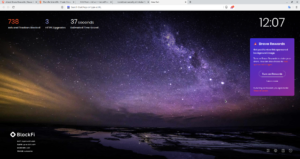
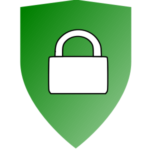
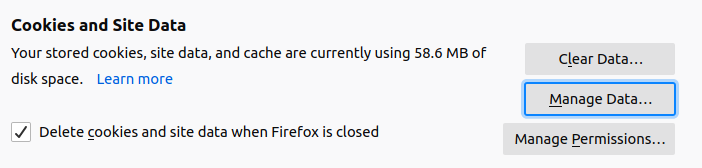 to select “Delete cookies and site data when Firefox is closed”.
to select “Delete cookies and site data when Firefox is closed”.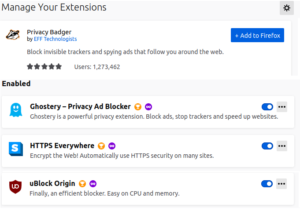
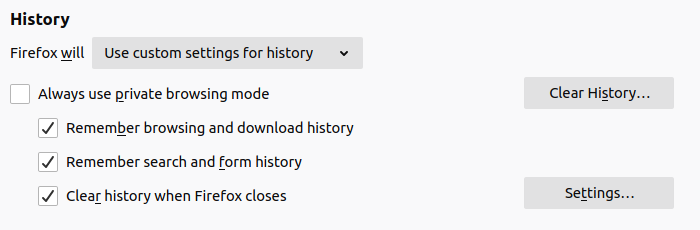
 Interviews at the Free and Open Source developers meeting FOSDEM 2015 in Brussels.
Interviews at the Free and Open Source developers meeting FOSDEM 2015 in Brussels. Mathias Kirschner, Free Software Foundation Europe
Mathias Kirschner, Free Software Foundation Europe