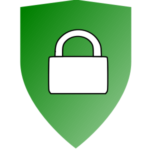
Keep your browser safe !
In these times of almost global Corona lockdown, we rely on the internet more than usual. So it’s a good time to check some of the tools we use every day, such as the browser. We at LxCast recommend Firefox, but its standard settings are more aimed at functionality than security. So let’s change that!
Safer Firefox settings
Click on the “Burger” Menu on the upper right-hand side of Firefox, select “Preferences”
an then “Privacy & Security”.
- The first thing is
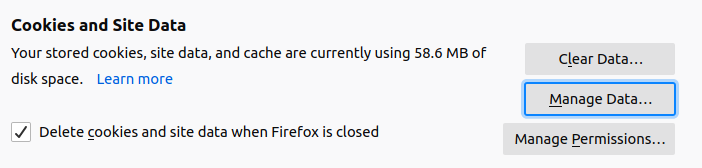 to select “Delete cookies and site data when Firefox is closed”.
to select “Delete cookies and site data when Firefox is closed”.
- Then, storing passwords in your Firefox is handy. I recommend however that you only use it for less important passwords, for the rest, a separate password manager program is recommended. If you choose to store passwords in Firefox, be sure to set a Master Password (and write it down, in a Password Manager and/or on paper that you safely store somewhere!). Otherwise, everyone who has access to your computer (at the office for example) can see and steal your passwords!
Add some Browser Extensions
Click on the “Burger” Menu on the upper right-hand side of Firefox, select “Add-ons” in the menu, then “Extensions” and search for
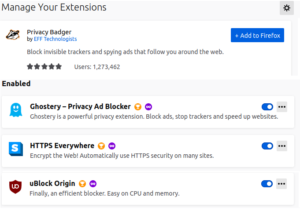
Recommended extensions for Firefox
- https everywhere – forces sites to use a secure https connection
- uBlock – Blocks Ads
- Privacy badger or Ghostery – block trackers on websites
Now I am aware that Firefox has its own content blockers, but I prefer separate extensions like Pivacy badger or Ghostery, because you have more options to set them up, and disable them for certain sites if necessary.
Control your history
Many sites read your browsing history to track you and send you ads.To put an end to this, select “use custom settings for history” and tick the boxes like in the screenshot, especially “Clear history when Firefox closes”.
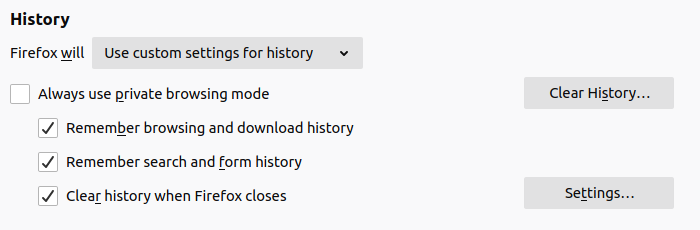
Disable PDF in the Browser
Last but not least, if you come across a PDF file on the web, by default Firefox and many other browsers will automatically open it in the browser, like a web page. However, (bad, evil) hackers can use this to infect your system with malware. You can change this setting in Firefox via Menu > Preferences > General > Applications as described here. The PDF document will then open in your local document viewer.